WELCOME TO Cricut WEEK!
Today I am experimenting with my Cricut. Recently someone asked me if I had ever used SVGs with my Cricut. I knew for sure I had uploaded a number of Close To My Heart single layer SVGs; meaning SVGs that cut a single layer. This is very easy to do. The real question was had I converted any multi-layer SVGs from the Silhouette Design store to use with me Cricut. The short answer was NO, so today I am going to give it a try. I figure it can not be too hard.
First I went into the Silhouette Design Store and found a couple of 3 colors/layer designs that looked like they would be easy to experiment with (and were free-ish). The SVG cost $0.24.
First I went into the Silhouette Design Store and found a couple of 3 colors/layer designs that looked like they would be easy to experiment with (and were free-ish). The SVG cost $0.24.
I downloaded the files when I bought the images. The files download as a zip file, so you will have to upzip them before uploading into Cricut Design space. I keep all of my SVGs in a single folder to make them easy to find & upload into Cricut Design space. Here is the file list after unzipping.
Next I opened Cricut Design space to upload the files. I started a new project (refer to example photo).
Then I clicked on the Upload button on the lower left panel (as shown in the picture on the left). This will change your design space screen to look like the picture on the right. Browse your computer to choose the SVG file to upload (from the file list given earlier).
Once I choose my file, your screen will look something like the below.
Add some descriptive words, then choose save. To insert the new image onto your mat, click on the image to highlight, then choose insert images.
Your image will show up on your mat in the expected colors.
When you choose "Make It" the cuts are lined up on the different color mats as expected.
So there you go, converting multi color SVGs from Silhouette to Cricut is very easy. I am off to try another design and then move onto multi-layer images.
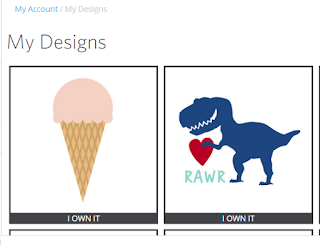







No comments:
Post a Comment