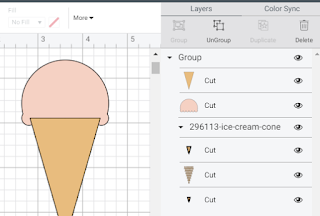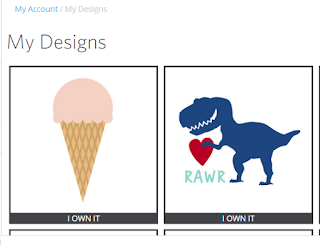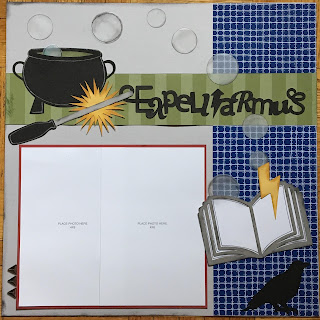WELCOME TO CRICUT WEEK!
Today I continuing my Cricut experiments with uploading SVGs. When I purchased the free-ish Dinosaur, I also purchased a free-ish ice cream cone. Today I am experimenting with the ice cream cone. Since I purchased the images at the same time, I had downloaded and unzipped the images at the same time.
I am starting from the upload step today. 
In the picture, I've uploaded the SVG image of the ice cream cone and now I am inserting the image.

In the picture, I've uploaded the SVG image of the ice cream cone and now I am inserting the image.
The results were not quite what I expected. I had more layers and colors than I had anticipated.
I decided to focus on the bottom grouping of the red and tan cones first. Before I deleted either cut, I hid each cut to see what the cone looked like without the red first, then without the tan layer.
Using this little trick, I was able to determine the red and tan layers were exactly the same cut so I did not need both of them. So I deleted the red cut. oh no!! Don't panic. This seemingly made my cones layers disappear. Refer to the picture below.
When I deleted the red, the red and tan cones were un-grouped causing the tan cone to come to the front of the design. Simply send this layer to the back, then we can work on the remaining layers.
When I examined the waffle layer of the cone I noted there were 3 separate cuts.
I could figure out why? So I clicked on each cut to figure out what it was.
It turns out the 2 miscellaneous triangle cuts were for the very edges of the waffle part of the cone. These cuts were hidden by the ice cream portion of the cone until I grouped that layer with the tan part of the cone and sent it to the back layer. We don't need to cut these triangles as they will be hidden behind the ice cream layer, so I deleted them. Next I un-grouped the ice cream from the cone. This left me with 3 images/layers (tho one layer was hidden).
Final step is to order the layers and change the colors to look like an Ice cream cone.
Of course I had to make a mint chocolate chip cone because that is my favorite flavor. Off to see what I can find in my stash to cut for Scrap your stash Saturday!! We are almost thru week 11 of self isolation........and next week we can expand our contact circle from just our family (people who live in this house, to our 7 closest friends...since my husband and kids took up 3 of the spots, lol). I can't wait to see some new faces.
Stay well and Happy crafting!!
And remember all Cricut and general crafting questions are welcome!!
TINA Stanczak
Pinterest | https://www.pinterest.com/niallsmama